FaceGen Create → Photo
Taking your photo(s)
- Important
- Mouth closed, neutral expression
- Eyes looking straight ahead
- Camera flash lighting indoors
- No hair on lower forehead
- Helpful
- Age 12 or older
- Head not tilted downward (bit upward is OK)
- Bad
- Glasses
- Long facial hair (stubble is OK)
Large source photos will result in high resolution albedo map images but also slow updates with the various face controls. The maximum albedo map size that can result is 2048x2048 for 32-bit versions and 4096x4096 for 64-bit versions.
Placing the points
For best results, try to place points as follows:

Eye centres on the pupils. |
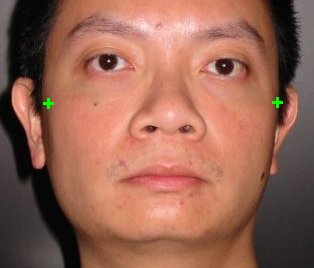
Outer edges of the cheekbones. |
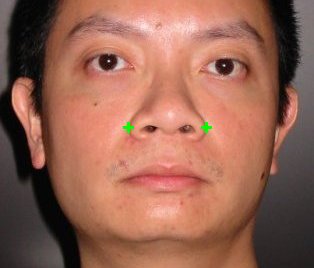
Outer edges of the nose flaps. |
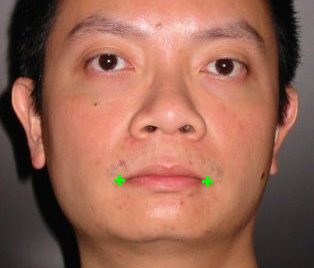
Mouth corners. |
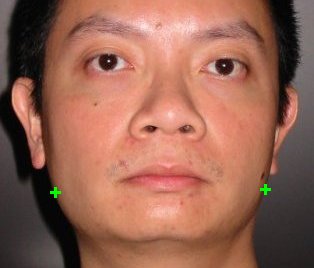
Outer edges of jaw corners. For a face looking straight ahead this is usually roughly level with the mouth points. |

Bottom edge of chin. |
It does not matter which crosshair you drag to each location; the program will figure it out.
Options
If you have added profile photos you have 2 additional options.
The first option allows you to ignore the profile photos themselves and only use the points you have selected on them. This is useful if the lighting of your profile photos differs from the frontal photo, as FaceGen is not designed to match the same face to two different lightings.
If you haven't selected the first option, then the second option allows you to further make use of the profile photo for extracting texture details (skin texture, hairs, etc.) from the profile photos.
Face Partially Obscured
If you have a photo in which the face is partially obscured, for instance by glasses or hair, you can do the following:
- In an image editor, paint over the obscuring areas with pure green (RGB=0,255,0), then save to a lossless image format (eg. PNG).
- When you use that image for the photofit, it will ignore all pixels which are pure green and reconstruct the hidden areas.